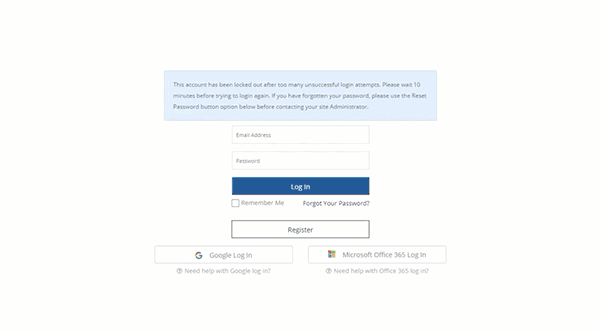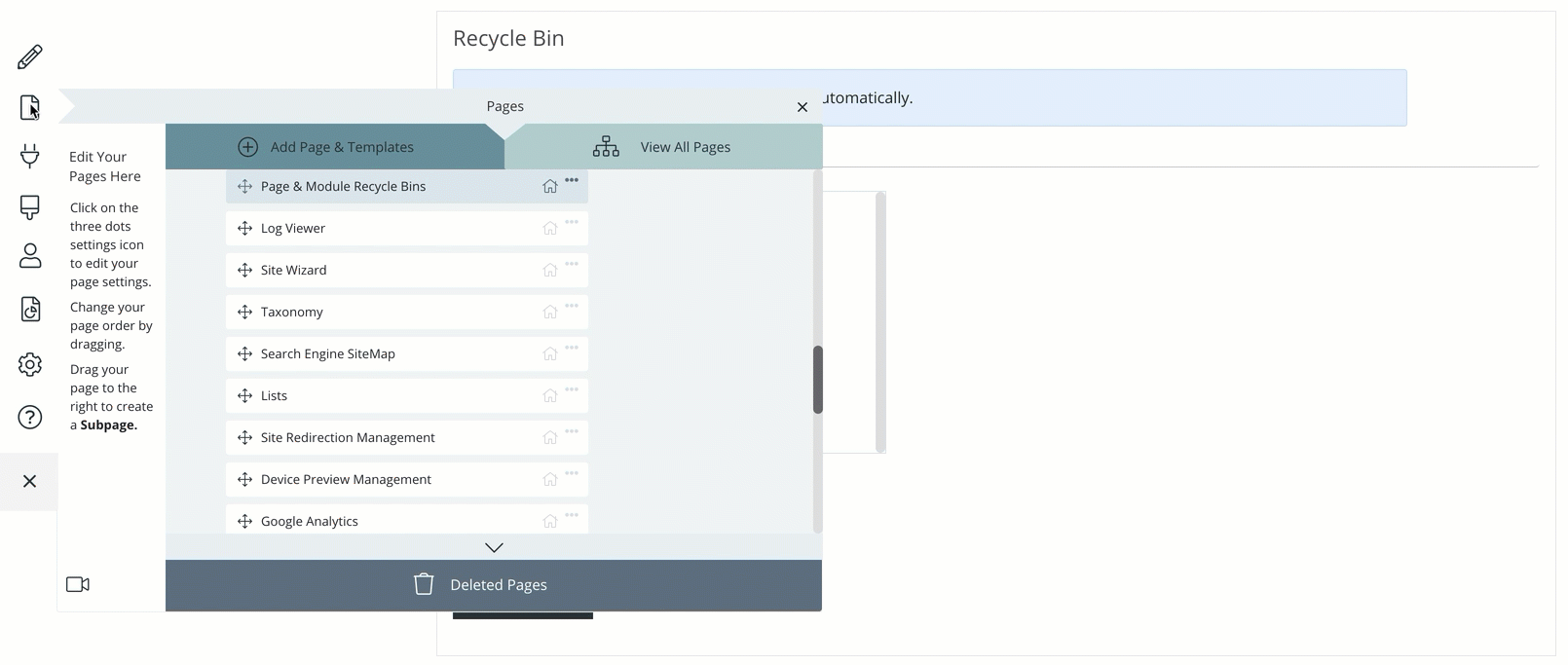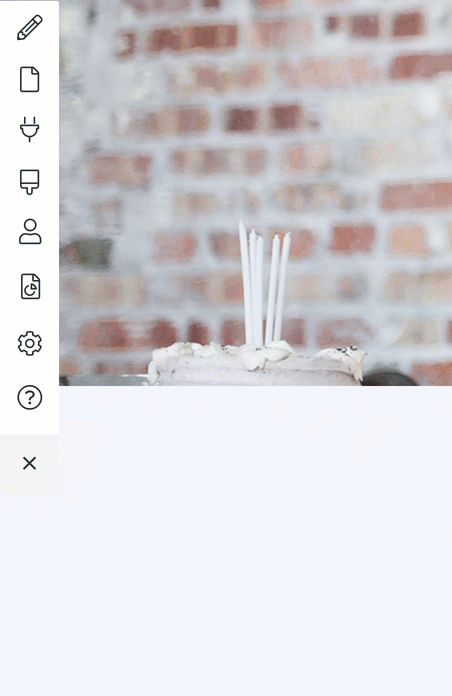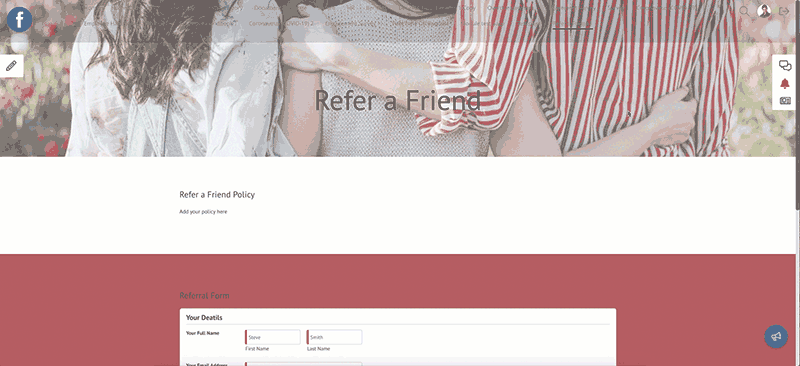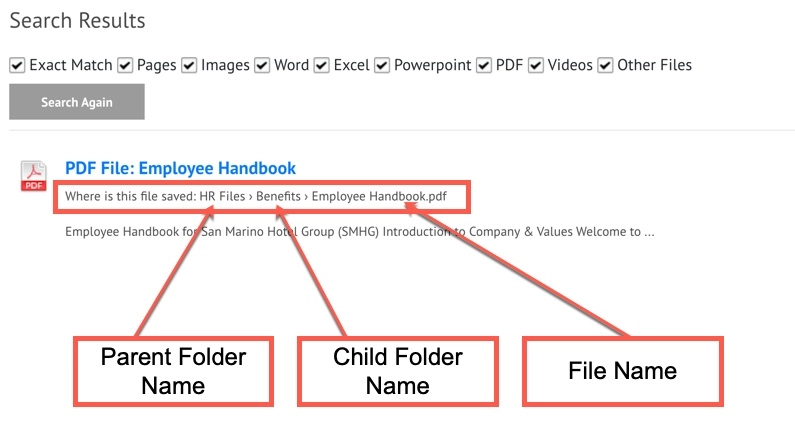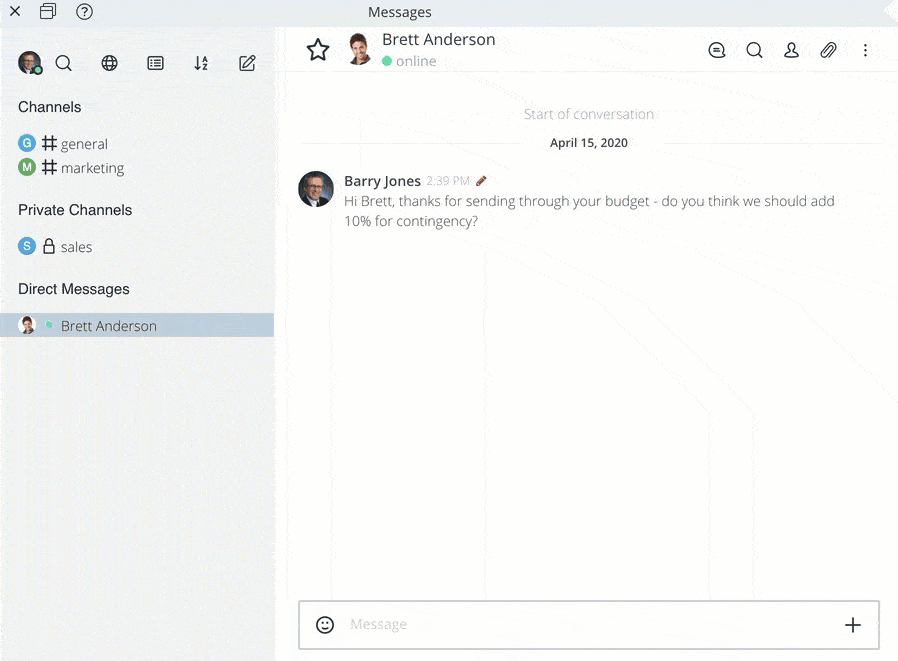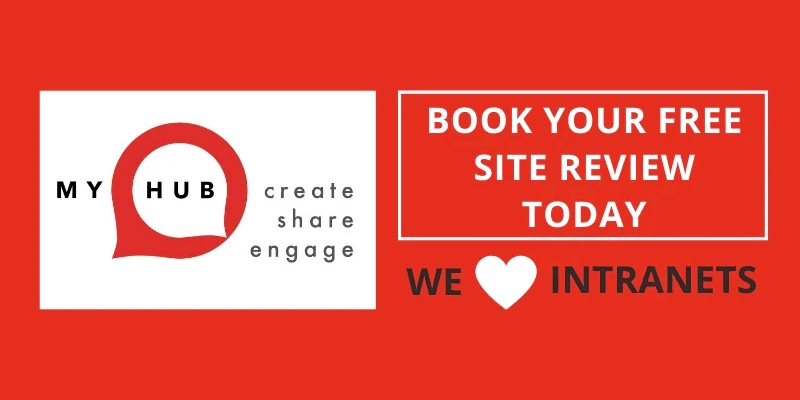Quick Tips
This Quick Tips page is designed for busy managers who know what they want to achieve but need a little help getting there. Instead of searching through multiple pages, you can now find all our bite-sized, practical intranet tips in one place.

We’re all about making life as easy as possible – after all, time and resources are always in short supply. And so the quick tips page has been developed with the time poor manager or business owner in mind. You know what you want to achieve, you just need a little help in getting there. That help and support is readily available in the quick tips section.
Use the intuitive site navigation or the advanced search functionality to locate what you are looking for. This category is both a problem solver as well as being a source of food for thought.
Need to know how to embed a Facebook feed in your intranet? Or perhaps you want to know how to utilize the intranet’s forms builder to create an online approval process. Maybe you would like to learn about the advantages of embedding Office 365 or G Suite apps directly in your intranet’s pages? Whatever the case may be, this page provides useful advice and tips on how to get things done on your intranet. And it will also provide insights and ideas on a whole host of things that your intranet can do to improve the efficiency and effectiveness of operations in your business.
How To Use This Page
Simply click on the quick tip you’re interested in and get the help you need!
Adding IP Restrictions To Your MyHub Site
Did you know that you can restrict access to your MyHub intranet using Internet Protocol Address (IP) blocking? Once setup you can specify access or connections from certain IP addresses or ranges like your own network or certain locations like branches or stores.
If someone tries to access your site from an IP address that’s not been added to the approved list they’ll be presented with a message asking them to contact the site administrator.
Why do clients use this? It’s an added layer of security that ensures any user accessing your site is coming from an approved IP address or location.
Using Icons & Images As Hyperlinks
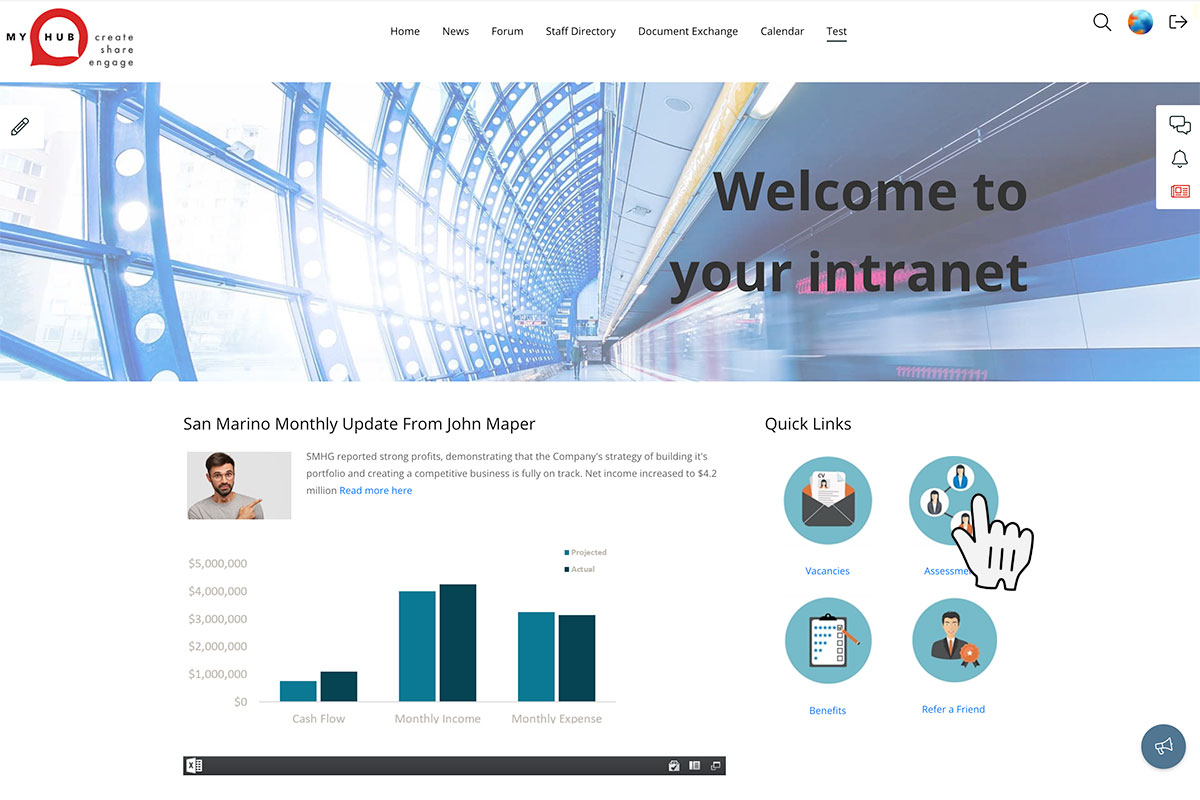
Using images and icons as an alternative to simple link text is a great way to draw attention or highlight your links.
In this video, we cover off how to set up hyperlinks to files, pages, websites and emails using icons and images.
Unlocking Users
One of the most common support requests we get is how to unlock a user, this quick video will show you how to complete this simple task or you can click on the link below to view the full help video.
Restoring Deleted Pages & Modules
Did you know that you can restore deleted pages and modules?
If you delete a page or module from a row or a complete row with modules you can restore these back to the page.
It’s super quick and easy to do, you’ll find a recycle bin area in both the add Pages and Module areas of your site.
How To Update Your Credit Card, Print & Pay Invoices
Reduce Emails & Manual Processes By Adding Customizable Forms
If you’re using manual Word or PDF forms you can create automated forms that users can complete within your MyHub site, once submitted you can set up actions and workflows that will alert people like managers or approvers based on what is selected within the form.
Here are some examples of popular forms….
- Paid time off leave requests
- Surveys, feedback, polls and questionnaires
- HR forms including reviews and onboarding
- Acknowledgment or acceptance of policy updates
- Maintenance requests
- Purchase order requests
- Reporting and checklists
We’ve created template pages with popular forms already built so you can try them out and get up and running quickly, to add these visit the Pages > Add Pages & Templates area of your site.
We also have a helpful video to guide you through setting a form and the actions.
If you’d like some help setting up your first form or the workflow actions then please book a training call under the Help area of your site.
Search Results, where is this file saved?
When we updated the Files module recently we also introduced a new feature in the search tool. When you search for a file saved in the Files module you can now quickly see where the file is saved.
In the above example, the search has returned a result letting us know that the file is saved in the Benefits folder, this is a child or subfolder of the HR File folder.
If you have any questions please leave us a comment below with your name and email address or book a support call by clicking on the link.
Warning: Large Files Ruin The Intranet User Experience
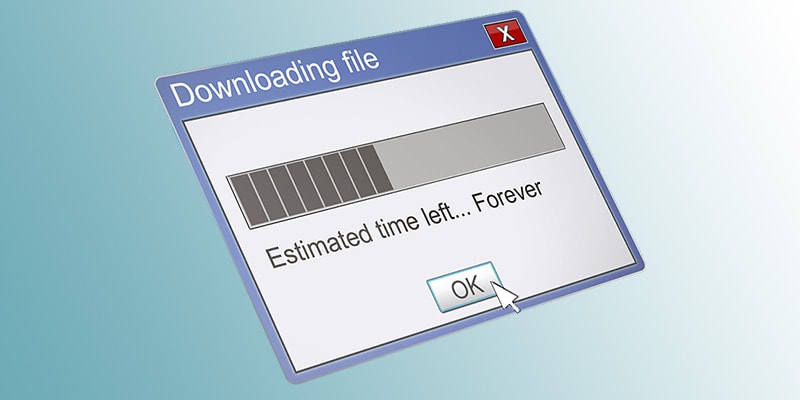
Most intranet users will want to view your site using a range of different device types and networks. To provide the best possible intranet user experience, you will need to think about how long it will take for your files such as images, videos and documents to download for each user. You’ll also need to consider this for both hyperlinked and files embedded directly in your intranet pages.
How Large Image Files Can Affect Your Intranet User Experience
Images used for traditional print usually have a high resolution but for delivery over the internet you will find that these files need to be compressed so that they download quickly. There is a range of different image formats that can be displayed by modern web browsers. Some images tend to lend themselves better to different format types. Some of the key points to consider are:
- Keep the actual image size (height x width) to an appropriate size for the screen. There is little point in displaying an image that is 8000 pixels wide on your intranet as this will just slow your site down. Try to reduce your image widths to a more appropriate size for your users. Perhaps if this is a photo reduce the width down to 800 pixels. If it’s an icon try to make the original image size the same as the size that you would like it displayed on the site.
- Select the appropriate file format for your image type. Use JPEGs for photos and PNGs for graphics. Both of these file formats work in a way that suits the image type. For example PNGs allow you to use a transparent background so are in most cases are better suited for graphics. For further information on this topic check out a beginner’s guide to optimizing images for your website. This goes into a little more detail about each file type without blinding you with science.
- Use the correct number of colours and compression. If you’re using graphics software, when you save an image, there will be different options available. It is worth spending some time working through each of these so that you can make sure that you aren’t saving your files with settings that make the files too big. We use Photoshop a lot and you would expect a package of this calibre to have the best compression when saving PNGs but we’ve found that it doesn’t. Another tool we use is a free product called ImageAlpha for Mac. We’ve been amazed at how small you can get your image files using this solution without losing any quality.
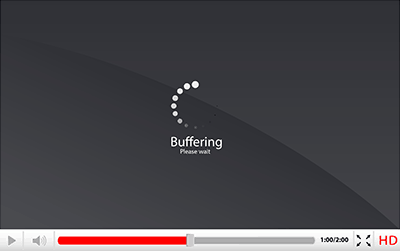 How To Handle Video Files
How To Handle Video Files
Most videos are initially created using a fairly high resolution. These files tend to play well on the original device that the file was created on. As soon as you move these to a web-based medium such as a cloud-based intranet you will need to consider the following points:
- Select the appropriate display resolution. As with images the height and width (display resolution) of your video will also make a big difference to the size of the overall file. While it is tempting to upload a high-resolution video file, this may have the effect of creating a bad user experience. It is likely that if your user has to wait for a large file to download they will go elsewhere and you will end up losing employee engagement. There is a great free tool available called Clipchamp that allows you to upload and then convert your videos to a size appropriate for the web. Other settings that can contribute to the overall file size of your video include the frame rate and the file format used.
- Consider the download size. When you play a video using a file stored locally on your device there is no need for the file to pass through a network before it plays through your browser’s video player. For files stored in a cloud-based intranet solution, these need to download and then play on the user’s device. Most video players have to do something called buffering which stores up part of the video file and then plays it once it has enough data to display a few frames of video. This is why when viewing large video files you quite often see a blank screen at the beginning while it buffers the information. Smaller file sizes are quicker to download, so this means less buffering and a better user experience.
- Is your video format supported? One important subject to remember when linking directly to video files rather than embedding them is the video encoding format used. If this is not supported fully on the device that your user is using, they will run into playback problems. Quite often the best solution is to embed a YouTube video as this approach ensures that you don’t run into encoding or other problems. If you are unable to embed your videos always check that the video format you use is commonly supported. It’s quite common to see a video play on the machine that it was created on but it then needed to be converted to a common format to play on all devices. Another free online tool that can help you with this and other file conversions for the web is Zamzar.
Different Intranet Download Scenarios
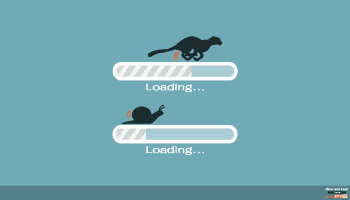 One thing that’s we’ve found helpful is to actively encourage staff to consider file sizes when uploading them to intranet forums. We’ve seen some users attach a number of massive high-resolution images files to topics and replies. This then takes longer to download when your users view the post. As mobile phones become more sophisticated with increased capabilities around image resolution supported by their cameras, we will tend to see this problem more often. If you are using a fast internet connection in your office, the issue may not be seen until the post is viewed externally by someone out in the field who’s desperate for the information at the time. Imagine a situation where you have a member of staff who’s just arrived at a customer’s site and is keen to show them your latest product offering. They click to link to the product’s sales brochure on your intranet only to find that’s it a 5MB word document. They are on a slow part of the mobile network, this is where you should consider converting these files to PDFs as they are smaller and better suited for mobile downloads.
One thing that’s we’ve found helpful is to actively encourage staff to consider file sizes when uploading them to intranet forums. We’ve seen some users attach a number of massive high-resolution images files to topics and replies. This then takes longer to download when your users view the post. As mobile phones become more sophisticated with increased capabilities around image resolution supported by their cameras, we will tend to see this problem more often. If you are using a fast internet connection in your office, the issue may not be seen until the post is viewed externally by someone out in the field who’s desperate for the information at the time. Imagine a situation where you have a member of staff who’s just arrived at a customer’s site and is keen to show them your latest product offering. They click to link to the product’s sales brochure on your intranet only to find that’s it a 5MB word document. They are on a slow part of the mobile network, this is where you should consider converting these files to PDFs as they are smaller and better suited for mobile downloads.
While it may be difficult to police all files uploaded to your intranet with a small amount of planning and a little coaching just these small changes can really help the overall experience for all of your users.
Let's Chat
MyHub’s chat feature is a great way to quickly connect with your colleagues in private messages or with teams and to share information in dedicated channels.
Like to learn more? Book a support call for training using this link or under the Help area of your MyHub site.
Free Site Review
Did you know that MyHub has an awesome team of intranet design experts, ready to review and help you improve your site?
This free service starts with a design audit of all your pages, and then followed up with a one-to-one call where we’ll give feedback and practical suggestions to make your site rock!
All at no extra charge.
Just click on this link to book your preferred time for the feedback call. Meanwhile, we’ll get on with the job of reviewing your site straight away.
Want to Know More?
Support Resources
Visit the resources section:
Getting Started
Help Guides
Videos
Top Tips
Knowledge Base